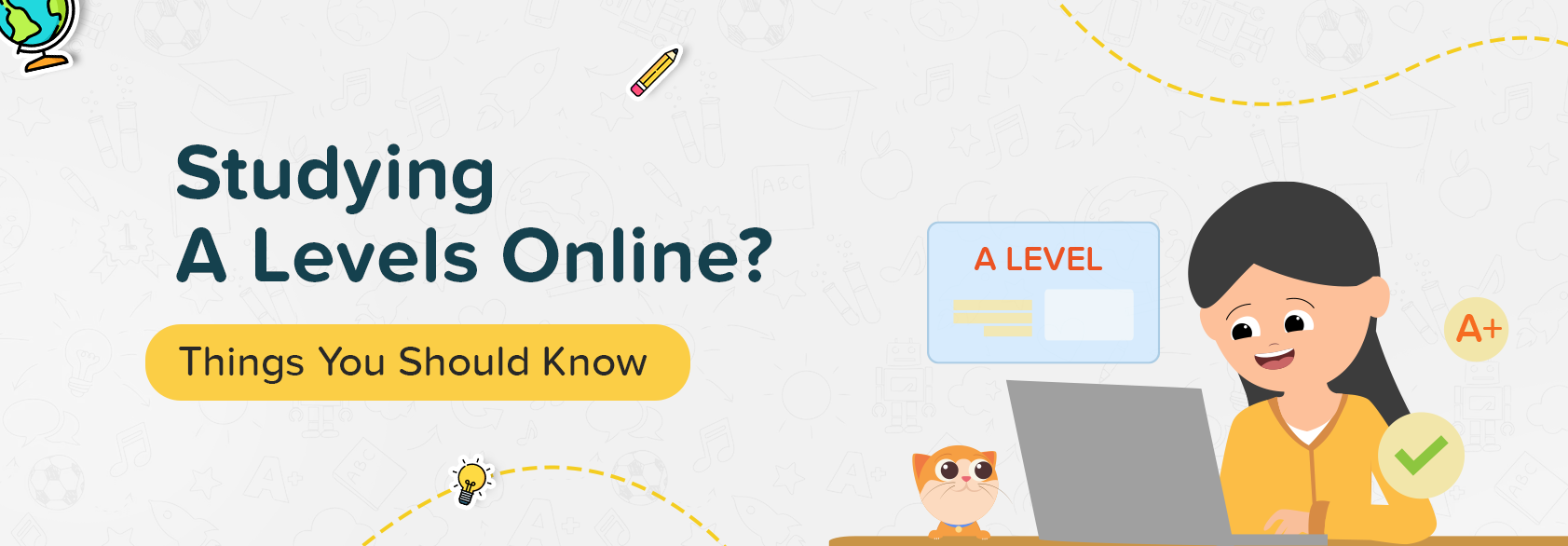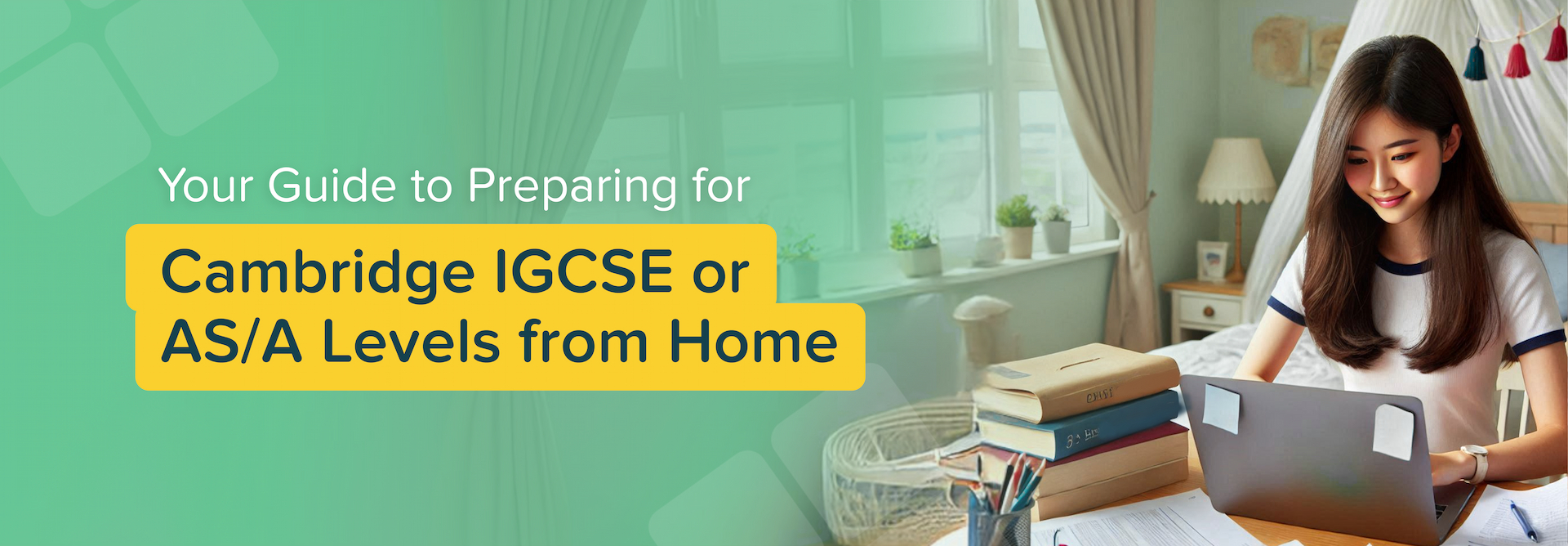Blog 11, February 2025
Parents
You can send your assignments for evaluation to our Subject Experts using the following steps:
- Click on “Get Support” in the ‘’Academic Support’’ section on the homepage
- Click on “Get Academic Support” button
- Fill in all the required details
- Upload your assignment file or you can copy paste the assignment in the dialogue box below
- Click on ‘’Send’’.
NOTE: Check the guidelines before sending your assignment.
Your Assignment Support ticket will be generated and the Subject Expert will let you know about the further process.
To get started, you need to create a Parent Account and link it to your Child’s Account. This allows you to subscribe to new plans for your child. Initially, you’ll have a Freemium plan, with access to introductory chapters for Learning Resources and free Tutor Credits to access multiple features.
You can upgrade your plan to ‘Premium’ or ‘Custom’ by following these steps:
- Click on the “Store” icon on the top right corner of the page
- Choose between ‘Premium’ or ‘Custom’ plan and click on “Explore Plan” button
- Review the subject details and click on “Buy Package”
- Enter your card details and complete the payment process.
Our Subject Experts are dedicated to evaluating your assignment as quickly as possible. However, response times may vary depending on the number of questions and the volume of requests.
Your account is in Demo Child mode because you have not yet linked your child to your account. In this mode, parents can explore the platform’s features and access introductory chapters only.
To upgrade your plan to ‘Premium’ or ‘Custom’ follow these steps:
- Click on the “Store” icon on the top right corner of the page
- Choose between ‘Premium’ or ‘Custom’ plan and click on “Explore Plan” button
- Review the subject details and click on “Buy Package”
- Enter your card details and complete the payment process.
or
If you wish to upgrade a particular subject, follow these steps:
- Click on the “My Profile” icon on the top right corner of the page
- Click on “Manage Subscription” and choose the subject you want to upgrade
- Review the subject details and click on “Buy Package”
- Enter your card details and complete the payment process.
Note: If you have linked your account with your child’s account, the plan will be automatically upgraded for both accounts.
To track your ongoing Academic Support, go to the Academic Support section on the homepage. The ‘Ongoing’ card will display the status and details of all ongoing support requests.
After you submit your child’s assignment, you will receive a quoted Tutor Credit charge from the Subject Expert. Once you accept the charge, the Academic Support process will begin. Please note that this process cannot be stopped until the evaluation is completed.
If the assignment has been evaluated, you will get the update from the “Answered” card within the Academic Support feature. You will also be notified via Notifications or Email.
If the assignment has been evaluated, you will get the update from the ‘Answered’ card within the Academic Support feature. You will also be notified via Notifications or Email.
Yes, we offer parents Teaching Guides that includes structured lesson plans, learning orders, and study timetables to help teach your children effectively and maintain a consistent study routine.
If you are not satisfied with the evaluation, you can use the dispute option available. Please submit your dispute within 24 hours of receiving the evaluation.
Note: You can only raise a dispute once. If you believe you are still not satisfied or need another explanation, please contact us at support@homeschool.asia.
Yes, you can sign up with a Freemium plan where you can experience the platform with access to introductory chapters of Learning Resources, along with free Tutor Credits to explore multiple features. However, you must link your account with your child to access certain features.
Follow these steps to find the Teaching Guides:
- Click on “Learning Resources” from the top navigation bar
- Go to the “Interactive Videos” tab and select the subject you want to access
- Scroll down and click on the “Teaching Guides” tab
- Choose a chapter/topic from the list of learning order
- For more details, click on “Subject Guide”. You can also download the guide to access it offline
If you’ve accidentally purchased the wrong subject for your child, please reach out to our support team via email at support@homeschool.asia. We’ll review your request and assist you with the necessary changes.
No, Academic Support is not free of charge. You will receive a quoted Tutor Credits charge from the Subject Expert based on the assignment you have submitted.
Our Teaching Guide is designed to help you maintain a consistent teaching routine. The guide includes structured lesson plans, learning orders, and study timetables to help you effectively cover the entire syllabus.
Refunds are not available once the Academic Support process has started. However, if you raise a dispute after receiving the evaluation, our Subject Expert will review your case and issue a refund if it’s valid.
You can request Academic Support as many times as needed. However, please keep the following in mind:
- You need to send separate requests for different subjects.
- Strictly follow the provided guidelines when submitting your assignment.
- Accept or reject Tutor Credits as required to proceed with Academic Support.
- Response times may vary depending on the number of questions and the volume of requests.
One-on-one sessions with Subject Experts are not available at the moment. However, you can send your assignment to receive grading and feedback from our Subject Experts.
While live tutoring is not available at the moment, you can connect with our Subject Experts through the Academic Support feature. They’ll help clear your doubts by providing grading and feedback on your assignments according to Cambridge standards.
If you or your child has already purchased a particular subject, any additional purchase will extend the subscription duration.
Yes, the Academic Support feature is available to both parents and students. Use this feature to receive detailed feedback of your assignment from our Subject Experts, based on Cambridge standards.
There are two types of Testpapers:
1. Objective Testpaper: This Testpaper consists of multiple-choice questions with self-generated scores.
2. Subjective Testpaper: This Testpaper consists of subjective questions that require comprehensive answers and explanations.
You can only raise a dispute once. If you believe you still deserve a refund or another explanation, please contact us at support@homeschool.asia. We’ll carefully review your case and pro if it’s valid.
Under a Freemium plan, you will have access to introductory chapters for Interactive Videos and Revision Notes.
Also, you will get Free Tutor Credits to access these features: Get One Answer a Day, Academic Support, and Testpapers.
If you want to get access to the premium learning resources, then you may upgrade your subscription.
You can generate three types of questions for Subjective Testpaper:
- Open Ended Questions
- Multiple Choice Questions
- Practical Questions
Yes, you will have access to the Academic Support requested by your child. This allows you to stay informed and involved in their assignment evaluation.
The key differences between the Freemium, Premium, and Custom plans are:
Freemium: Get access to introductory chapters for Learning Resources and free Tutor Credits to access multiple features.
Premium: Enjoy full access to all Learning Resources and free Tutor Credits to access multiple features.
Custom: Get tailored plans with full access to all Learning Resources and free Tutor Credits at individual pricing.
Currently, we offer two payment options for purchasing plans: Stripe and PayPal. Enter your card details, select the amount, and complete your purchase.
Multiple Choice Questions are only available for AS Level chapters/topics, so you won’t be able to generate Testpaper questions for A Level chapters/topics.
Reach out to our support team via email at support@homeschool.asia to request a new subject. We will review your request and get in touch with you.
To view your billing information, follow these steps:
- Click on the “My Profile” icon on the top right corner of the page
- Click on “Payment History” to view your billing information.
Your payment might fail due to technical issues. Please immediately reach out to our support team via email at support@homeschool.asia for assistance.
Yes, you can replace the Testpaper questions before finalising the edits or if the Testpaper is saved as a draft.
No, your progress and data will remain intact when you change your subscription. As long as your account is active, all your progress will be preserved.
Follow these steps to assign task to your child:
- Click on “Assigned Task” from the top navigation bar
- Click on “Assign Task” button
- Select the type of Assignment you want to assign
- Fill in the details (Select the Interactive Video or Testpaper if required)
- Click on “Assign Task”.
You can also save it as draft and assign the task later.
You can generate Testpaper by following these steps:
- Click on the “Testpaper” from the top navigation bar
- Select “Testpaper” tab
- Click on “Generate Testpaper”
- Select the type of Testpaper (Objective Testpaper or Subjective Testpaper)
- Fill in the required details such as Testpaper title and description, type of questions, topics/chapters, number of questions, and difficulty levels
- Click on “Generate Testpaper”
- Click on “Finish Editing”.
Note: Your Tutor Credit (TC) will be charged based on the number of questions.
You can assign 5 different types of Assignment:
Normal: Assign customised questions and assignments to engage your child into learning.
Ivy: Assign video lessons embedded with end-lesson quiz to assess your child’s understanding.
Competency: Assign tests to evaluate your child’s understanding before and after learning a new chapter.
Objective Testpaper: Assign Testpapers with questions from the platform that include multiple-choice questions.
Subjective Testpaper: Assign Testpapers with questions from the platform that require comprehensive answers.
If your child missed a task deadline, it will be marked as ‘Late’. They can attempt the task but your progress will not be recorded.
You must extend the deadline for your child to attempt it and view their task progress.
Yes, your child will receive notifications and reminders for their upcoming deadlines. These help them stay organised and ensure they don’t miss important dates.
The generated Testpapers can be accessed through “Testpaper” section from the top navigation bar. Please note that if you delete a Testpaper, you will no longer be able to access it.
Yes, your child can resubmit a task if the deadline has not yet passed. However, once the deadline has crossed, resubmission is not allowed.
No, you cannot edit the generated Testpaper once it is finalised. However, you can make edits while it is still saved as a draft.
Yes, you can assign Testpapers for your child to attempt. Please follow these steps to assign a Testpaper:
- Click on “Assigned Task” from the top navigation bar
- Click on “Assign Task” button
- Select the type of Testpaper you want to assign
- Fill in the details
- Select the Testpaper if it has already been saved in your drafts, or click on “Generate Testpaper” to create a new one
- Click on “Assign Task”.
You can also save the Task as draft and assign it later.
No, your Testpaper drafts will not be visible to your child. You must assign the Testpaper to make it accessible to them.
Your child’s previous evaluations will remain visible in the ‘History’ section until your subscription expires.
Our Competency Evaluator and Testpaper are Assessment tools available for practice and self-evaluation. These tools differ in functionality:
- Testpaper: Our Testpaper feature consists of Subjective and Objective Testpapers, with important questions sourced from the Cambridge syllabus.
- Competency Evaluator: Competency Tests consists of Pre-Test and Post-Test designed to be taken before and after learning a new chapter/topic. These tests are time-based for real-time exam experience.
Competency Evaluator tests are available with the Premium or Custom plan. No additional payment is required; you can access them as you upgrade your plan.
To assign the test to child, follow these steps:
- Click on the “Testpaper” from the top navigation bar
- Select “Competency Evaluator” tab
- Choose the subject you want to assign
- Scroll down to see the “Chapter List” on the left side. Here, you can find all the available chapters of the particular subject
- Click on “Assign Task” located in either the “Pre-Test” or “Post-Test” section
- Fill in the details
- Select either “Pre-Test” or “Post-Test” that you want to assign
- Click on “Assign Task”.
No, you cannot take the Competency Evaluator tests on behalf of your child. You must assign the test to your child.
Your child must complete the Pre-Test to assess basic knowledge before learning the chapter/topic. Once they complete learning the chapter/topic, they can attempt the Post-Test to evaluate their understanding of the material.
If you believe your child has accidently used the Competency Evaluation Test, please report the issue via email or Chat Support with a valid explanation. We’ll review your case carefully and provide you another Competency Test if deemed appropriate.
The Get One Answer a Day feature consists of important questions derived from past papers of Cambridge Curriculum.
To switch between the subjects and chapters of ‘Get One Answer a Day’, follow the steps below:
- Click the “Unlock Now” button in the “Get One Answer a Day” section on the home page
- Select a subject and chapter from the dropdown list and switch accordingly.
Our Interactive Videos are available for the IGCSE and AS/A Levels subjects we offer. They are:
AS/A Levels:
- Mathematics
- Physics
- Biology
- Chemistry
- Accounting
- Economics
IGCSE:
- Additional Mathematics
- Physics
- Biology
- Chemistry
To switch between the subjects of Interactive Video, follow the steps below:
- Click on the “Learning Resources” from the top navigation bar
- On the “Interactive Videos” tab, you will get all the Interactive Videos for the subscribed subjects
- Select the subject you want to learn.
To switch subjects again, use the drop-down list on the left side within the “Interactive Videos” tab.
The “Get One Answer a Day” feature is linked to your parent’s account. This means that when your parent unlocks an answer, it will also be unlocked for you. Tutor Credits will be charged to your account for each unlocked answer.
If you have a premium account, you get one free answer unlock each day. Any additional answers unlocked on the same day will be charged Tutor Credit.
Yes, you can view the unlocked answers of your child from the “Unlocked Answer” tab of the Get One Answer a Day feature. These answers can be viewed until your subscription expires.
Our Interactive Videos cover all chapters in the Cambridge IGCSE and AS/A Levels curriculum. As a Freemium user, your child will have access to introductory chapters of your chosen subjects. To unlock full access to all Interactive Videos, upgrade to a Premium or Custom plan.
Yes, our Interactive Videos are exam-focused. These video lessons are designed with conversational teaching methods that help students easily grasp the topics. Students can also attempt the end-of-lesson quizzes to ensure that they have a thorough understanding of the topic.
Currently, the option to stream videos offline is not available. We recommend accessing the videos with an active internet connection to enjoy uninterrupted learning.
The videos can’t be downloaded but additional resources regarding the subject can be downloaded like Revision Notes, Teaching Guides, and Learning Guides.
Your child can attempt the end-of-lesson quiz multiple times to improve your understanding of the subject. After each attempt, a Mastery Level and Diagnostic Report will be generated, allowing both students and parents to track progress.
Revision Notes are available for the IGCSE and AS/A Levels subjects we offer. They are:
AS/A Levels:
- Mathematics
- Physics
- Biology
- Chemistry
- Accounting
- Economics
IGCSE:
- Additional Mathematics
- Physics
- Biology
- Chemistry
To view your child’s end-of-lesson quiz report, please follow these steps:
- Click on the “Learning Resources” from the top navigation bar
- Go to the “Interactive Videos” tab, select the subject you want to access report for
- Click on the “Reports” tab
- Choose a chapter/topic from the list and access the report.
Instead of providing insights to your child’s questions and answers, we offer Diagnostic reports. These reports highlight the areas of improvement and topics your child needs to focus on more, offering more meaningful feedback to guide your progress.
In case the Diagnostic Report appears blank after your child attempted the end-of-lesson quiz, try the following ways:
- Refresh the page and click on “View” of the recent reports
- If it is still the same, re-login to the platform and see if it works
- If the problem persists, try clearing the browser’s cache memory.
If the solutions mentioned above still don’t work, contact the chat support team via the live chat in the bottom right corner.
Yes, our Revision Notes covers all the chapters of the Cambridge IGCSE and AS/A Levels curriculum. These notes are summarised from our Interactive Videos.
As a Freemium user, you’ll have access to introductory chapters of your chosen subjects. To unlock full access to all Revision Notes, upgrade to a Premium or Custom plan.
To switch between the subjects and chapters of ‘Revision Notes’, follow the steps below:
- Click on the “Learning Resources” from the top navigation bar
- On the “Interactive Videos” tab, you will get all the Interactive Videos for the subscribed subjects
- Select the subject you want to view
- Scroll down to select the “Chapter List” on the left side
- Select an Interactive Video topic where you may find a “Revision Notes” button on the right side as you scroll through
- Inside the “Revision Notes” section, you will find a dropdown list of subjects and chapters if you wish to switch
- Select the subject and chapter you want to view from the list.
Yes, you can download the ‘Revision Notes’, follow the steps below:
- Click on the “Learning Resources” button (from the navigation bar on the top)
- You will see all the subjects you have subscribed to under the Interactive Videos tab
- Select the subject
- Scroll down to see the “Chapter List” on the left side. Here, you can find all the available chapters of the particular subject
- Select the chapter
- Select an Interactive Video topic where you may find a “Revision Notes” button on the right side as you scroll through
- Select the subject and click on “Download Revision Notes” to download the Revision Notes.
No, you don’t need to purchase the Revision Notes separately, they will be available with the plan you are subscribed to.
Yes, you can link your account to your child’s account. This enables you to access features together with your child, assign tasks, and actively monitor their activities.
You can link up to three child accounts to your parent account. By doing so, you can monitor your children’s performance and activity.
To switch between multiple children linked to your account, follow the steps below:
- Click on the Profile icon in the top left corner of the navigation bar to open the drop-down list
- Select the child whose account you want to switch to
- The platform will update as per the selected child’s account accordingly.
Please follow the given steps in order to reset/change your password:
- Click on the “Forgot password?” option on the login page
- Enter your correct email address and click on “Send Password Reset Link”
- A password reset link will be sent to your email address (Note: If you’ve not received the email in your inbox, then please check your spam folder as well.)
- Click on the “Reset Password” and it will redirect you to a new page where you can set a new password.
Similarly, in case you are already logged in and want to reset your password, you may follow these steps:
- Go to “My Profile” and select “Password” from the list
- Fill in the “Current Password” and “New Password” fields and click “Change Password”.
In case you have forgotten your password, you may reset it with the following steps:
- Click on the “Forgot password?” option on the login page
- Enter your correct email address and click on “Send Password Reset Link”
- A password reset link will be sent to your email address (Note: If you’ve not received the email in your inbox, then please check your spam folder as well.)
- Click on the “Reset Password” and it will redirect you to a new page where you can set a new password.
Your account might be locked due to multiple invalid email/password attempts. In such case, we suggest you wait for 10 minutes and try logging in again with the correct email and password.
If the account is still locked, contact our support team at support@homeschool.asia stating a valid reason for activation.
The account gets locked due to multiple invalid email/password attempts by the user. To unlock the account, please follow these steps:
- Wait within 10 minutes and then enter the correct email/password to log in, or use the “Forgot your Password” option from the login page to reset your password
- If the account is still locked, contact our support team at support@homeschool.asia.
HomeSchool.asia is an innovative e-learning platform that provides exceptional learning experiences. Aligned with the Cambridge syllabus for IGCSE and AS/A Levels, we offer unique Learning Resources and Subject Experts to transform learning into a fun and meaningful experience.
Tutor Credits (TC) are the in-app currency for HomeSchool.asia, enabling access to certain features. You can purchase Tutor Credits using payment options such as Stripe or PayPal.
Use Tutor Credits to unlock features like Testpaper, Get One Answer a Day, and Academic Support.
For AS/A Levels, we currently offer 6 subjects: Mathematics, Physics, Chemistry, Biology, Economics, and Accounting.
For IGCSE, we offer 4 subjects: Additional Maths, Chemistry, Physics, and Biology.
Unfortunately, once you purchase any plans/packages or Tutor Credits to your account, it cannot be refunded.
In case of any further queries, you can reach out to us via email support@homeschool.asia.
Tutor Credits cannot be redeemed once bought or used. In case of any further queries, you can reach out to us via email support@homeschool.asia.
To register, visit Homeschool.asia website ( app.homeschool.asia ) and register for free.
Follow these steps provided to register:
- If you are a student, choose “I’m a Parent”
- Fill in the details (Full Name, Email Address, Level, and Country)
- Check your email to activate your account and click on “Set a New Password”
- Create an 8-character password (The password should include at least 8 characters, one uppercase letter, and one number).
Once your password is set, you’re ready to explore the platform!
You can buy more Tutor Credits for your child using the following steps:
- Log in to your account and click your profile icon in the top right corner
- “My Profile” > “Credits” > “Add Credit”
- Enter the number of Tutor Credit you want to add
- Select the payment method and click on “Continue”
- Enter your card details and click on “Confirm Payment”.
Note: If you have multiple children linked to your account, Tutor Credits must be purchased separately for each child. Make sure you select the correct child from the drop-down menu in the top-left corner of your screen before making a purchase.
A Demo Child Account is an account that isn’t linked to a child. It allows parents to explore the platform’s features and access introductory chapters.
Here’s what you can access with a Demo Child Account:
- First 10 Interactive Videos and Revision Notes of each subject
- Demo of Diagnostic Report
- Teaching Guide
- Get One Answer a Day
To fully access the platform or upgrade your subscription, you must link your child to your account.
Your account is registered in Demo Child mode because you have not yet linked your child to your account. In this mode, parents can explore the platform’s features and access introductory chapters only.